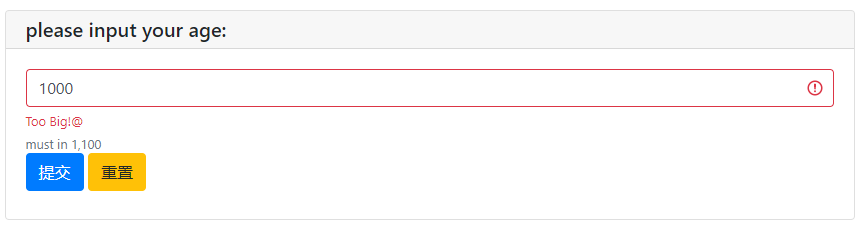
更多用法
input
# 输入框
input_res = input("please input your name:")
print('browser input is:', input_res)
# 密码框
pwd_res = input("please input your password:",type=PASSWORD)
print('password:', pwd_res)
# 下拉框
select_res = select("please select your city:",['北京','西安','成都'])
print('your city is:',select_res)
# checkbox
checkbox_res = checkbox("please confirm the checkbox:",options=['agree','disagree'])
print('checkbox:', checkbox_res)
# 文本框
text_res = textarea("please input what you want to say:",rows=3,placeholder='...')
print('what you said is:',text_res)
# 文件上传
upload_res = file_upload("please upload what you want to upload:",accept="image/*")
with open(upload_res.get('filename'),mode='wb') as f: # 因为读取的图片内容是二进制,所以要以wb模式打开
f.write(upload_res.get('content'))
print('what you uploaded is:',upload_res.get('filename'))
# 滑动条
sld = slider('这是滑动条',help_text='请滑动选择') # 缺点是不能显示当前滑动的值
toast('提交成功')
print(sld)
# 单选选项
radio_res = radio(
'这是单选',
options=['西安','北京','成都']
)
print(radio_res)
# 更新输入项
Country2City={
'China':['西安','北京','成都'],
'USA': ['纽约', '芝加哥', '佛罗里达'],
}
countries = list(Country2City.keys())
update_res = input_group(
"国家和城市联动",
[
# 当国家发生变化的时候,onchange触发input_update方法去更新name=city的选项,更新内容为Country2City[c],c代表国家的选项值
select('国家',options=countries,name='country',onchange=lambda c: input_update('city',options=Country2City[c])),
select('城市',options=Country2City[countries[0]],name='city')
]
)
print(update_res)
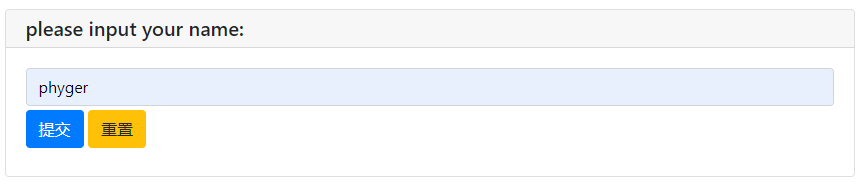


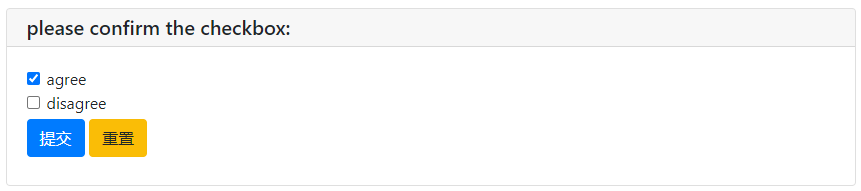
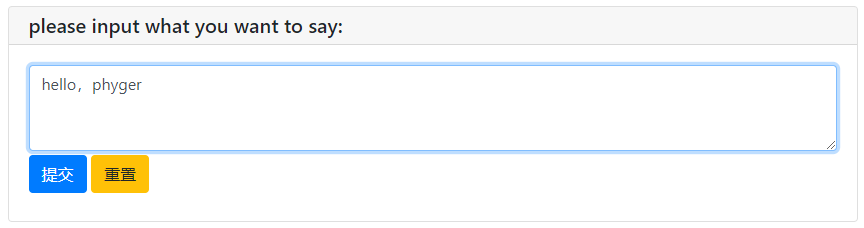
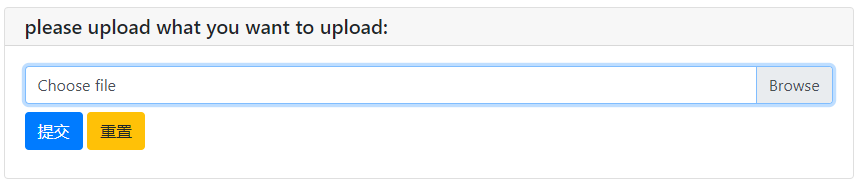
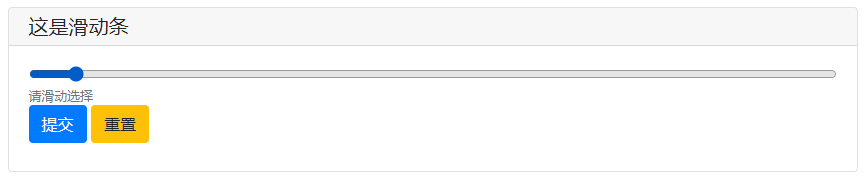
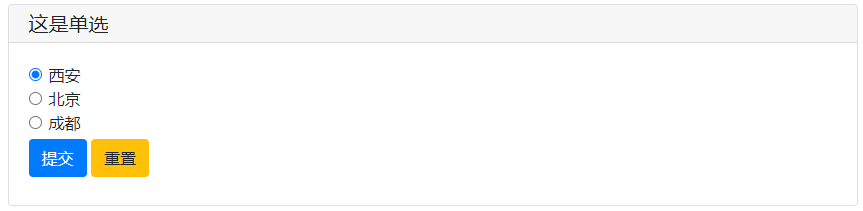
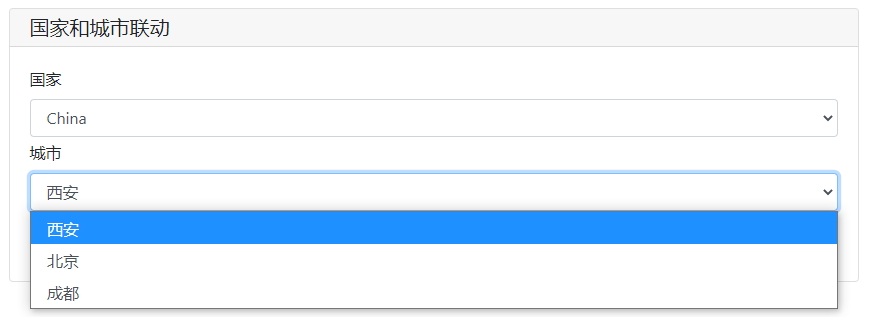
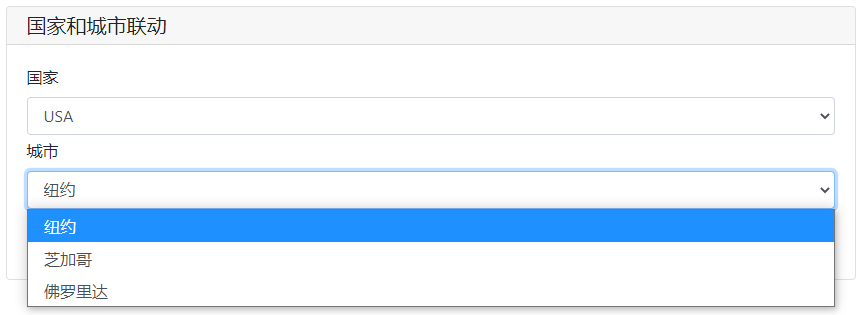
output
# 文本输出
put_text('这是输出的内容')
# 表格输出
put_table(
tdata=[
['序号','名称'],
[1,'中国'],
[2,'美国']
]
)
# MarkDown输出
put_markdown('~~删除线~~')
# 文件输出
put_file('秘籍.txt','降龙十八掌')
# 按钮输出
put_buttons(
buttons=['A','B'],
onclick=toast
)
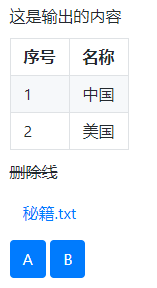
部分高级用法
# ========================== 1-输入框的参数 ==============================
# input的更多参数
ipt = input(
'This is label',
type=TEXT,
placeholder='This is placeholder', # 占位
help_text='This is help text', # 提示
required=True, # 必填
datalist=['a1', 'b2', 'c3']) # 常驻输入联想
print('what you input is:',ipt)
# =========================== 2-输入框自定义校验 =============================
# input的合法性校验
# 自定义校验函数
def check_age(n):
if n<1:
return "Too Small!@"
if n>100:
return "Too Big!@"
else:
pass
myAge = input('please input your age:',type=NUMBER,validate=check_age,help_text='must in 1,100')
print('myAge is:',myAge)
# ============================ 3-代码编辑 ============================
# textare的代码模式
code = textarea(
label='这是代码模式',
code={
'mode':'python',
'theme':'darcula',
},
value='import time\n\ntime.sleep(2)'
)
print('code is:',code)
# ============================== 4-输入组 ==========================
def check_age(n):
if n<1:
return "Too Small!@"
if n>100:
return "Too Big!@"
else:
pass
def check_form(datas):
print(datas)
if datas.get("age")==1:
#return 'you are only one years old!'
return ('age','you are only one years old!')
if len(datas.get("name"))<=3:
return ('name','Name Too short!!!')
# 输入组
datas = input_group(
"It's input groups...",
inputs=[
input('please input name',name='name'),
input('please input age',name='age',type=NUMBER,validate=check_age)
],
validate=check_form
)
# ====================================== 5-输入框的action =========================================
import time
def set_today(set_value):
set_value(time.time())
print(time.time())
tt = input('选择时间',action=('Today',set_today),readonly=True)
print(tt)
# ====================================== 5-输入框的弹窗 =========================================
def set_some(set_value): # 此方法可以将选择的英文转换为中文
with popup('It is popup'): # popup 是 output 模块中的方法
put_buttons(['Today','Tomorrow'],onclick=[lambda: set_value('今天','Today1'),lambda:set_value('明天','Tomorrow2')]) # set_value('今天','Today') 按Today的按钮输入Today1,实际对应:今天
put_buttons(['Exit'],onclick=lambda _: close_popup())
pp = input('go popup',type=TEXT,action=('按钮弹窗',set_some))
print(pp)
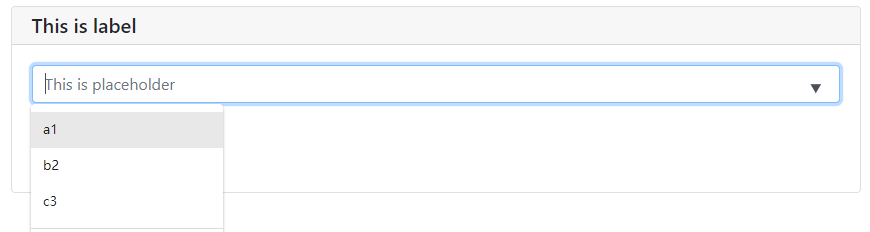
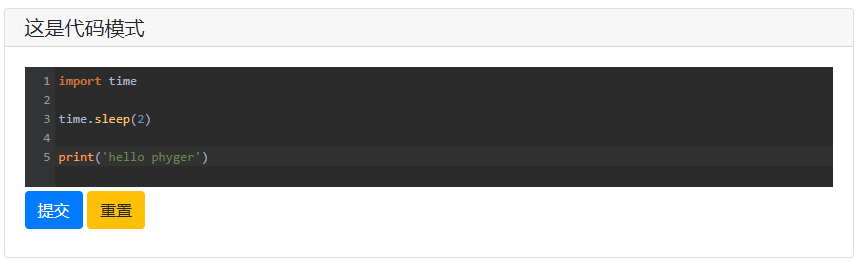
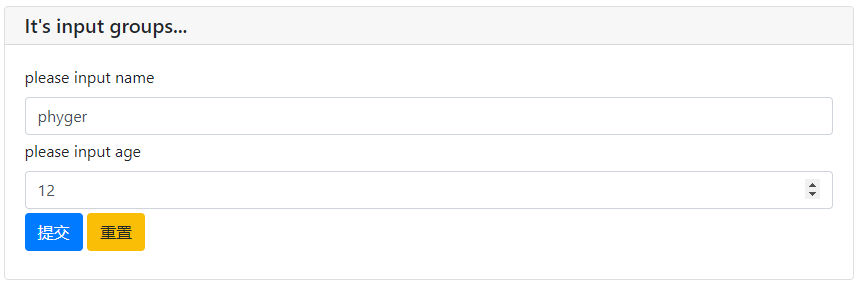
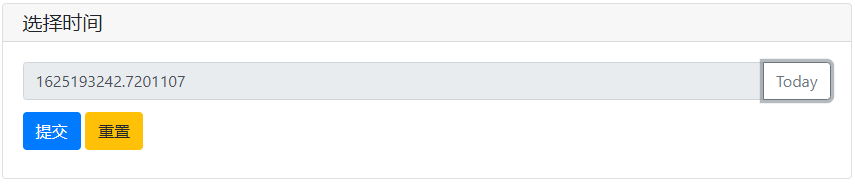


代码中的
参考
以上就是今天的全部内容了,感谢您的阅读,我们下节再会。





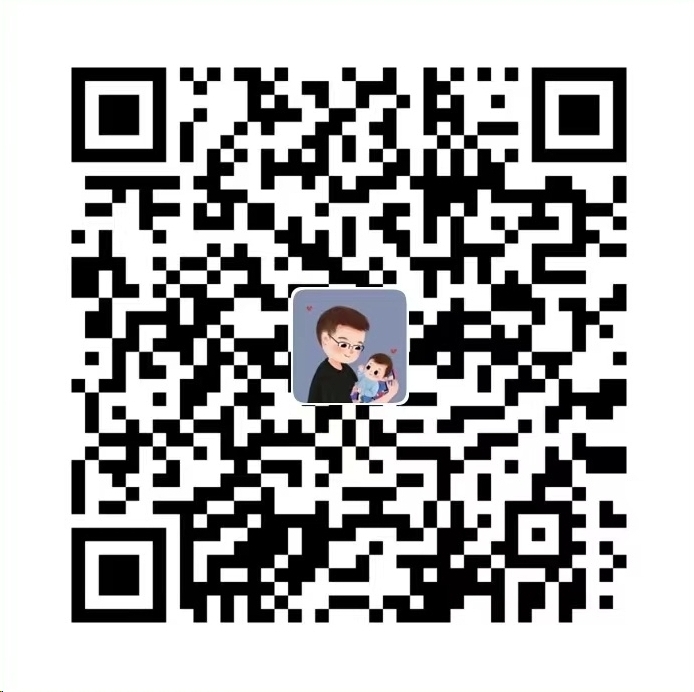
评论区